Steps for Create a Concurrent Program
Concurrent
Programs:
A concurrent program is an instance of an execution
file, along with parameter definitions and incompatibilities. Concurrent
programs use concurrent program executable to locate the correct execution
file. Several concurrent programs may use the same execution file to perform
their specific tasks, each having different parameter defaults and
incompatibilities.
Creating Executable:
Navigation:
Oracle Applications –> System administrator–> Concurrent: Program
–> Executable
The first step in creating a concurrent program in
oracle applications is to create the concurrent program executable. To do this,
navigate to Application Developer responsibility after you login to Oracle
Applications.
To open the Executable form follow the below mentioned navigation path.
Executable Form Navigation:
You will see the form as shown in below.
Executable Form:
Field
Description
I)
Executable - Enter executable name here.
Enter any user friendly name.
II)
Short
Name - Enter short name for your
executable. This is used for mapping the executable with the concurrent
program. Usually executable name are of 8 characters.
III)
Application - Give the application to which
the executable belongs to. E.g. you want some program to run from oracle order
management then order management should be entered as application name.
IV)
Description - Give the brief description of
the executable in this field.
V)
Execution
Method - Here you
need to choose the appropriate execution method for your executable. Following
are the possible execution methods which are commonly used in oracle
applications.
- Oracle Reports – used for the RDF reports
- Host – used for shell scripts, basically the language of the host operating system
- PL/SQL Stored procedure – used to run the stored procedure through oracle Applications
- SQL*Loader – used to run the sql loader programs
- SQL*Plus - used to run the anonymous PL/SQL blocks. It will get executed in the Same fashions as you are running on SQL Plus.
- Java Stored Procedure – The execution file is a Java stored procedure.
- Java Concurrent Program – Used for program written in Java.
- Spawned – used for c or pro*c Program. Mainly used by standard oracle Interfaces.
- Perl Concurrent Program – used for programs written in CGI Perl.
- Request Set Stage Function – PL/SQL stored function that can be used to Calculate the completion statuses of request set stages.
- Immediate – execution file is a program written to run as subroutine of the Concurrent manager. Oracle doesn't recommend use of this executable type.
- Multi-Language function – execution file is an MLS function that supports
Running
concurrent program in multiple languages.
PL/SQL Stored Procedure, Oracle Reports, Host,
SQL*loader, SQL*Plus are the most commonly used executable types.
vi) Executable File name –
This should contain the name of the executable file. In case of PL/SQL Stored
procedure or Java Stored Procedure it should be the fully defined name of the
stored procedure.
vii) Subroutine Name – This field is only used when executable type is spawned or immediate.
viii) Execution File Path -
ix) The Stage Function Parameters: Button opens a window that allows you to enter parameters for the Request Set Stage Function. This button is only enabled when you select Request Set Stage Function as your Execution Method.
vii) Subroutine Name – This field is only used when executable type is spawned or immediate.
viii) Execution File Path -
ix) The Stage Function Parameters: Button opens a window that allows you to enter parameters for the Request Set Stage Function. This button is only enabled when you select Request Set Stage Function as your Execution Method.
2. Concurrent Program: Once you have defined the executable,
the second step is to define the concurrent program. To define a concurrent
program, you need to open the form using the navigation path below.
Navigation – System administrator ->
Concurrent ->Program
Concurrent Program Form Navigation
The form would look like as shown in the below.
Concurrent Program Form:
Field Description
i) Program – Give user friendly name for your
concurrent program. This name will be displayed in Requests submission
screen while submitting the requests.
ii) Short Name – Give short name for concurrent program. This is used within the database tables in oracle applications. It’s a common practice to have the Short name same for the executable and the concurrent program.
iii) Application – Give the application to which the concurrent program belongs to.
ii) Short Name – Give short name for concurrent program. This is used within the database tables in oracle applications. It’s a common practice to have the Short name same for the executable and the concurrent program.
iii) Application – Give the application to which the concurrent program belongs to.
EX: you want some program
to run from oracle payables then account payables should be entered as
application name.
iv) Description - Give the brief description of the concurrent program.
iv) Description - Give the brief description of the concurrent program.
v) Executable - Enter the short name of the executable
(Defined in Executable Screen) you want to attach to this concurrent
program.
vi) Method - will be defaulted once you enter executable short name
vii) Options - will be defaulted once you enter executable short name
vi) Method - will be defaulted once you enter executable short name
vii) Options - will be defaulted once you enter executable short name
Normally default values are given for the other fields. Following is the
significance of these fields.
Viii) Request Type – Concurrent program can be
associated to a predefined request type so that only few concurrent managers
can run the program.
ix) Incrementor – To be used by Oracle only.
x) MLS Function - This feature allows the program to be
submitted once by the user but runs it in the multiple languages.
xi) Use In SRS – Only when this check box is checked the Concurrent Program would be available in Standard Request Submission (SRS) through the request group.
xii) Allow Disable Value – This will allow the disabled values in the value sets to be used while entering the values of the parameters in the Concurrent Program.
xi) Use In SRS – Only when this check box is checked the Concurrent Program would be available in Standard Request Submission (SRS) through the request group.
xii) Allow Disable Value – This will allow the disabled values in the value sets to be used while entering the values of the parameters in the Concurrent Program.
xiii) Run Alone – Indicates that program is
incompatible with all other concurrent programs and should be run alone.
xiv) Enable Trace – This will enable the SQL trace for the concurrent program and will generate the trace file when concurrent program is run. Only used in development environments to check the performance of the concurrent program.
xiv) Enable Trace – This will enable the SQL trace for the concurrent program and will generate the trace file when concurrent program is run. Only used in development environments to check the performance of the concurrent program.
xv) Restart on system Failure – This option is used to
indicate that concurrent program should automatically be started when
concurrent manager is restored after the system failure.
xvi) NLS Compliant – This box is checked if the program allows for a user to submit request of the program that will reflect a language and territory that are different from the language and territory that the users are operating in.
xvi) NLS Compliant – This box is checked if the program allows for a user to submit request of the program that will reflect a language and territory that are different from the language and territory that the users are operating in.
xvii) Output Format – Format in which output should be
printed. Possible format values are
§ HTML
§
PDF
§
TEXT
§
PS (Post Script)
§
PCL(HP’s Printer Control Language)
xviii) SAVE – Check to indicate that output should be
automatically saved in an operating system file.
xix) PRINT – Whether you want the output to be sent to printer for printing.
xx) Column / Rows – Column and Row length of the concurrent program output. Oracle Applications uses this information to decide the print style.
xxi) Style required – Print Style
xxii) Printer – A particular printer on which output should be sent.
Save the data that you have entered using Ctrl+S or File a Save.
xix) PRINT – Whether you want the output to be sent to printer for printing.
xx) Column / Rows – Column and Row length of the concurrent program output. Oracle Applications uses this information to decide the print style.
xxi) Style required – Print Style
xxii) Printer – A particular printer on which output should be sent.
Save the data that you have entered using Ctrl+S or File a Save.
3. Concurrent Program Parameters: The 3rd step in defining concurrent program is to define the parameters. To do this, click on the Parameters button as shown at the bottom the form. The following screen is displayed when you click on parameters button. This screen is used to define the parameters in the concurrent program.
Parameter Window:
Field Description
i) Program – will be defaulted from Concurrent Program
ii) Application – will be defaulted from Concurrent Program
iii) Conflicts Domain - Enter the parameter which will hold the value of the conflict domain of the program.
iv) Security Group - This field is for HRMS security only.
v) Seq – Enter sequence number for the parameter
vi) Parameter – name of the parameter, will be displayed in parameter entry screen
vii) Description – description about the usage of the parameter
viii) Enabled – check box to enable or disable the parameter. Disable a parameter when you don’t want to use it.
ix) Value set – enter the name of the value set which you want to use to validate the value enter in the parameter field.
x) Description – will be defaulted from value set definition
xi) Default Type – choose the default type for the default value of the parameter. Possible default types are
ii) Application – will be defaulted from Concurrent Program
iii) Conflicts Domain - Enter the parameter which will hold the value of the conflict domain of the program.
iv) Security Group - This field is for HRMS security only.
v) Seq – Enter sequence number for the parameter
vi) Parameter – name of the parameter, will be displayed in parameter entry screen
vii) Description – description about the usage of the parameter
viii) Enabled – check box to enable or disable the parameter. Disable a parameter when you don’t want to use it.
ix) Value set – enter the name of the value set which you want to use to validate the value enter in the parameter field.
x) Description – will be defaulted from value set definition
xi) Default Type – choose the default type for the default value of the parameter. Possible default types are
- Constant: The default value can be any literal value.
- Profile: The default value is the current value in the user profile option defined in the Default Value field. Use the profile option name, not the end–user name. You do not need to include $PROFILE$.
- SQL Statement: The default value is determined by the SQL statement you defined in the Default Value field.
- Segment: The default value is the value entered in a prior segment of the same parameter window.
xii) Display size – Enter the field length in
characters for this parameter. The user sees and fills in the field in the
Parameters window of the Submit Requests window.
xiii) Token - For a parameter in an Oracle Reports program, the keyword or parameter appears here. The value is case insensitive. For other types of programs, you can skip this field.
xiii) Token - For a parameter in an Oracle Reports program, the keyword or parameter appears here. The value is case insensitive. For other types of programs, you can skip this field.
4. Incompatible Programs Window:
To navigate to this form, click on the
Incompatibilities button on the bottom of the form. This window is used for
defining the incompatibilities of the concurrent program. Identify concurrent
programs that should not run with your concurrent program as they might
interfere with its execution.
System administrator>> security>>
responsibility>> request
Incompatibilities Form
Field Description
i) Program – Defaulted from Concurrent Programs Window
ii) Application – Defaulted from Concurrent Programs Window
ii) Application – Defaulted from Concurrent Programs Window
iii) Application – Application of the concurrent
program which is incompatible to the defined concurrent program.
iv) Name – Name of the concurrent program which is incompatible to the defined concurrent program.
v) Scope – Used to identify if concurrent program is incompatible if the program or also with its child requests.
iv) Name – Name of the concurrent program which is incompatible to the defined concurrent program.
v) Scope – Used to identify if concurrent program is incompatible if the program or also with its child requests.
vi) Type - Enter Domain or Global. If you choose
Domain, the incompatibility is resolved at a domain-specific level. If you
choose Global, then this concurrent program will be considered globally
incompatible with your concurrent program, regardless of which domain it is
running in.
Submit the Concurrent Program from front-end/Back-end.





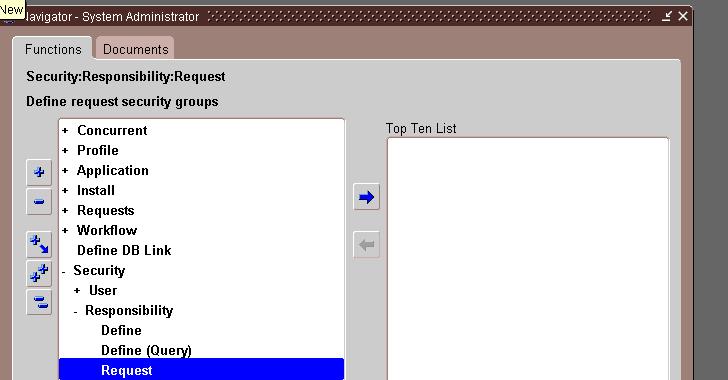

No comments:
Post a Comment