Forms Personalization in Oracle Apps R12 Example: Zoom Functionality
Step 5.3: Add an action to navigate to the block “RESPONSIBILITY”
STEP 6.1: Change the “Default where” Property of the responsibility to restrict the query to single responsibility
Step 6.2: Run the built in “EXECUTE_QUERY” to perform auto query
Step 6.3: Create a action to nullify the global variable
Testing of Our Implementation:
Navigation:
Test case 2: “Responsibility Details” Option Disabled When cursor is not in the block displaying “Responsibility” Details
Test case 3: “Responsibility Details” Option enabled When cursor is in the block displaying “Responsibility” Details
Test case 4: By clicking the added option “Responsibility Details” the user must be able to see the responsibility details via responsibility form
Test case 5: Normal Functionality of the responsibilities form should not got impacted like “Running a Query” , “Creating a Responsibility” etc because of this forms personalization
I hope, I am done with my explanation...
Forms Personalization in Oracle Apps R12 Example: Zoom Functionality
In this post, I tried to explain the example implementation of a Zoom Functionality in R12
Instance: R12.1.1
Requirement:
1. Add an option named “Responsibility Details” to Tools Menu of the “APPLICATION USERS” Form.
2. By clicking the option said in requirement 1, the user must be able view the complete details of the selected responsibility via “DEFINE: RESPONSIBILITIES” forms
3. Independent Functionalities of “USERS” and “RESPONSIBILITIES” FORM should not get impacted
Implementation Steps:
Step1: Open the “Define User” Form from “SYSTEM ADMINISTRATOR” Responsibility
Step2: Open the personalization form by following the navigation shown below
Step3: Add a Menu Entry under “Tools” Option with the name “Responsibility Details”.
Step 3.1: Add a new Form rule named “Add and Enable a Special Menu under Tools Menu” with the triggering event as “WHEN-NEW-FORM-INSTANCE” as shown below,
Step 3.2: Add an action to create an entry under Tools menu
Step 4: Create and Initialize the GLOBAL_VARIABLE.XX_RESP_NAME with the “Responsibility name” and call the function corresponding to “Define: Responsibilities” Form i.e. FND_FNDSCRSP
Step 4.1: Add a rule with the triggering event “SPECIAL1” with the condition “:USER_RESP.RESPONSIBILITY_NAME IS NOT NULL” as given below
Step 4.2: Add an action to create and initialize a global variable with the Responsibility name i.e. Like “Application Developer”
Step 4.3: Add an action to launch the function corresponding to “Define: Responsibilities” form as below
Step 5: Invoke the Personalization form of “Responsibilities” form and perform the action to initialize “INITIAL VALUE” of the global variable “XX_RESP_NAME” as NULL. This action is to maintain the normal functionality of “Responsibilities Form”.
STEP 5.1: Invoke personalization form of “Responsibilities Form” as below
Step 5.2: Add a rule to create a global variable if not exists and assign a NULL to its “INITIAL VALUE”
STEP 6: Add a rule to perform the below actions with the triggering event as “WHEN-NEW-BLOCK-INSTANCE” of “RESPONSIBILITY” block and triggering condition as “:GLOBAL.XX_RESP_NAME IS NOT NULL”.
- Change the “Default where” Property of the responsibility to restrict the query to single responsibility
- Run the built in “EXECUTE_QUERY”
- Nullify the global variable “XX_RESP_NAME”
Testcase 1: “Responsibility Details” Option Disabled during Enter Query Mode
For example: The cursor is in the field Responsibility with the value “Application Developer” in the user form as shown in the above screenshot. So if the user clicks the “Responsibility Details” option, it should auto navigate to responsibilities form and auto query for the responsibility name “Application Developer”



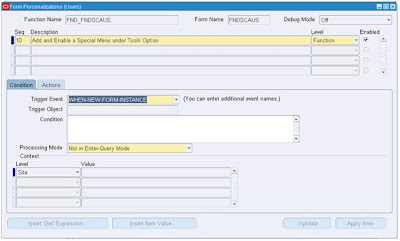




















No comments:
Post a Comment